エクセルマクロで、全角英数字・全角記号に色を付けるVBAコードをご紹介します。
このページのマクロコードは、コピペで使えます。
ぜひ、お試しください。
全角英数字記号に色付け
以下のExcelVBAを実行すると、全角英数字記号の色を変えます。
Sub 全角英数字記号を着色()
Dim myRange As Range
Dim SearchArea As Range
Dim FirstAddress As String
Dim TempChar As String
Dim InputWord() As Variant
Dim i As Long
Dim Q As Long
Dim UsedRow As Long
Dim UsedClm As Long
'色付けしたい全角英数字を配列に格納
InputWord = Array(",", "/", "[", "]", "{", "}", "<", ">", "¥", "・", ".", "=", ":", ";", "&", "%", "_", "―", _
"0", "1", "2", "3", "4", "5", "6", "7", "8", "9", _
"a", "b", "c", "d", "e", "f", "g", "h", "i", "j", "k", "l", "m", "n", "o", "p", "q", "r", "s", "t", "u", "v", "w", "x", "y", "z", _
"A", "B", "C", "D", "E", "F", "G", "H", "I", "J", "K", "L", "M", "N", "O", "P", "Q", "R", "S", "T", "U", "V", "W", "X", "Y", "Z")
'データ入力エリアを取得
With ActiveSheet.UsedRange
UsedRow = .Rows(.Rows.Count).Row
UsedClm = .Columns(.Columns.Count).Column
End With
'データ入力エリアを変数へ
Set SearchArea = Range(Cells(1, 1), Cells(UsedRow, UsedClm))
'配列をループ
For Q = 0 To UBound(InputWord)
'全角英数字を検索
Set myRange = SearchArea.Find(What:=InputWord(Q), LookIn:=xlValues, _
LookAt:=xlPart, MatchCase:=True, MatchByte:=True)
'全角英数字を含むセルがない場合
If myRange Is Nothing Then
'全角英数字を含むセルがある場合
Else
'最初に見つかったセル
FirstAddress = myRange.Address
Do
'セルを1文字ずつループ
For i = 1 To Len(myRange)
'1文字ずつ変数へ
TempChar = Mid(myRange, i, 1)
'検索対象の全角英数字と一致しているか確認
If TempChar = InputWord(Q) Then
myRange.Characters(Start:=i, Length:=1).Font.ColorIndex = 3
End If
Next i
'次を検索
Set myRange = Cells.FindNext(myRange)
If myRange Is Nothing Then Exit Do
Loop While Not myRange Is Nothing And myRange.Address <> FirstAddress
End If
Next Q
Set SearchArea = Nothing
Set myRange = Nothing
End Sub
マクロ実行後
セル内の全角英数字・全角記号のみ色を付けました。
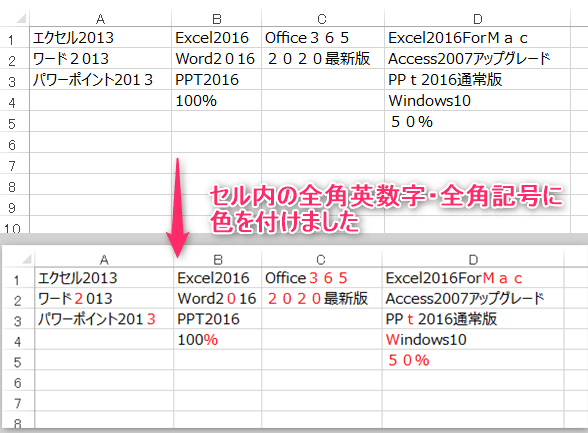
この記事がお役に立ちますと幸いです。
・【エクセルマクロ】色付けを自動化する使用例まとめ
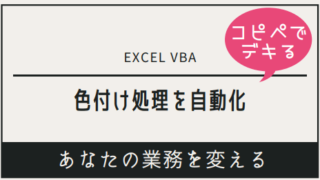
【エクセルマクロ】色付け処理を自動化する:超便利32選
エクセルマクロで、色付け処理を自動化するVBAコードをご紹介します。どのマクロコードも、コピペで使用できます。ぜひお試しください!
「たった1秒で仕事が片づくExcel自動化の教科書【増強完全版】」
「5時間かかる作業が3時間でできます」ではなく「1秒で終わらせます」へ
毎日の業務を瞬時に終わらせるしくみを解説
リンク
